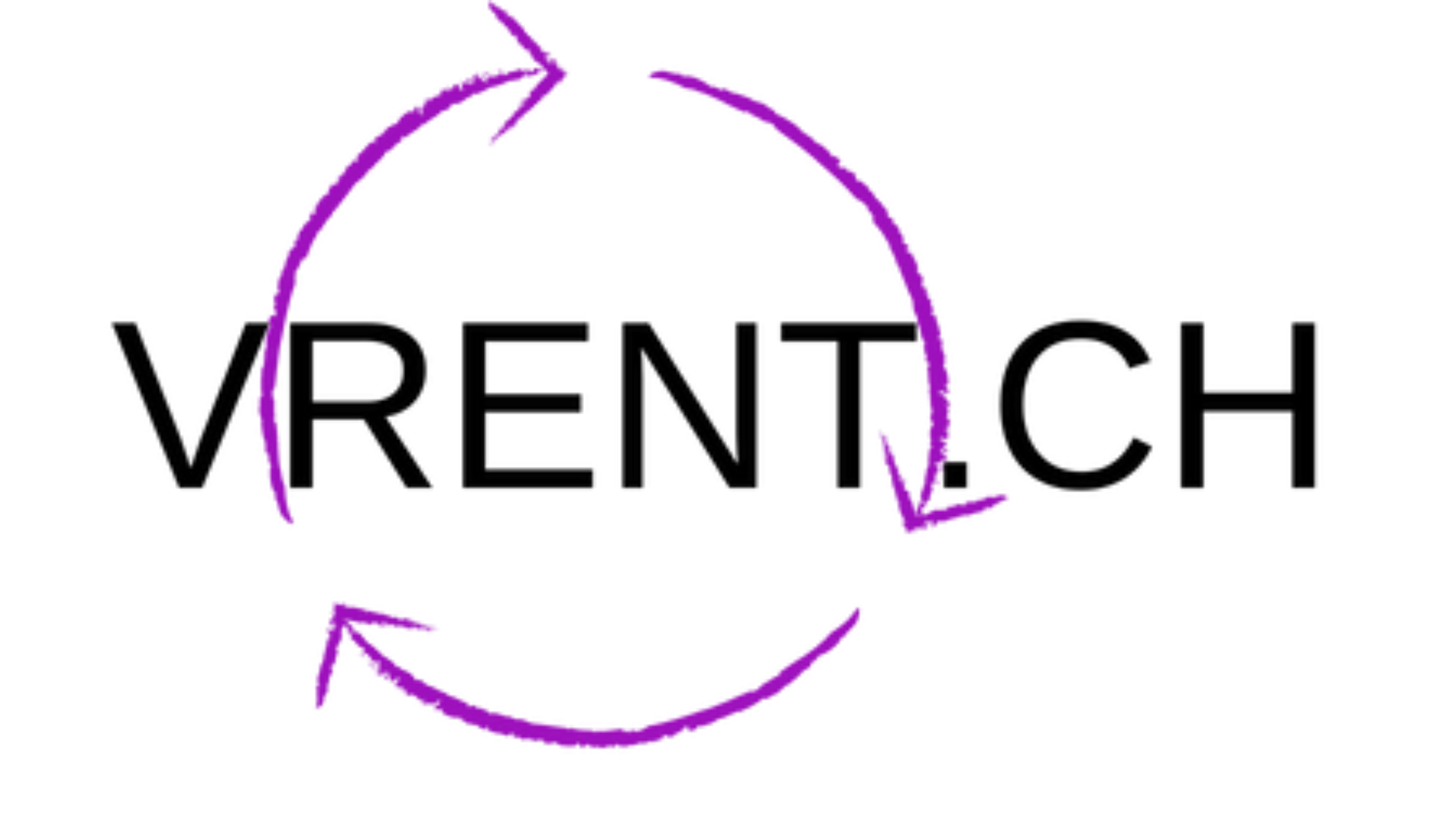Health & Safety Warnings
HEALTH & SAFETY WARNINGS: To reduce the risk of personal injury, discomfort or property damage, please ensure that all users of the headset read the warnings below carefully before using your VR system.
Visit the Oculus Safety Center at https://support.oculus.com for more information on the safe use of your VR system.
Before Using your VR System
• Read and follow all setup and operating instructions provided with the headset.
• Review the hardware and software recommendations for use of the headset. Risk of discomfort may increase if recommended hardware and software are not used. Your headset and software are not designed for use with any unauthorized device, accessory, software and/or content. Use of an unauthorized device, accessory, software and/or content or hacking the device, software or content may result in injury to you or others, may cause performance issues or damage to your system and related services, and may void your warranty.
Headset Adjustment.
To reduce the risk of discomfort, the headset should be balanced and centered, and the inter-pupillary distance (IPD) should be appropriately set for each user. Adjust the side and top straps to ensure comfortable placement of the headset. Adjust the IPD for each user by moving the image slider on the right of the bottom of the headset. When properly adjusted, the headset should fit comfortably and you should see a single, clear image. Re-check the settings before resuming use after a break to avoid any unintended changes to any adjustments.
Content Selection
Virtual reality is an immersive experience that can be intense. Frightening, violent or anxiety provoking content can cause your body to react as if it were real. Carefully choose your content if you have a history of discomfort or physical symptoms when experiencing these situations. Oculus provides comfort ratings for some content, and you should review the comfort rating for your content before use. (For more details on comfort ratings and how they can assist in providing a comfortable experience, go to https://support.oculus.com/comfort). If you have a history of discomfort when exposed to certain content or experiences or are new to virtual reality, start with content rated Comfortable, before trying Moderate, Intense or Unrated content.
Use Only When Unimpaired
A comfortable virtual reality experience requires an unimpaired sense of motion and balance. Do not use the headset when you are experiencing any of the following (as it may increase your susceptibility to adverse symptoms):
• Tired;
• Need sleep;
• Under the influence of alcohol or drugs;
• Hung-over;
• Have digestive problems;
• Under emotional stress or anxiety; or
• When suffering from cold, flu, headaches, migraines, or earaches
Pre-Existing Medical Conditions
Consult with your physician before using the headset if you are pregnant, elderly, have pre-existing binocular vision abnormalities or psychiatric disorders, or suffer from a heart condition or other serious medical condition.
Seizures
Some people (about 1 in 4000) may have severe dizziness, seizures, eye or muscle twitching or blackouts triggered by light flashes or patterns, and this may occur while they are watching TV, playing video games or experiencing virtual reality, even if they have never had a seizure or blackout before or have no history of seizures or epilepsy. Such seizures are more common in children and young people. Anyone who experiences any of these symptoms should discontinue use of the headset and see a doctor. If you previously have had a seizure, loss of awareness, or other symptom linked to an epileptic condition you should see a doctor before using the headset.
Interference with Medical Devices
The headset and controller(s) may contain magnets or components that emit radio waves, which could affect the operation of nearby electronics, including cardiac pacemakers, hearing aids and defibrillators. If you have a pacemaker or other implanted medical device, do not use the headset and controller without first consulting your doctor or the manufacturer of your medical device. Maintain a safe distance between the headset and controller and your medical devices. Stop using the headset and/or controller(s) if you observe a persistent interference with your medical device.
Age Requirement/Children
This product is not a toy and should not be used by children under the age of 13, as the headset is not sized for children and improper sizing can lead to discomfort or adverse health effects, and younger children are in a critical period in visual development. Adults should make sure children (age 13 and older) use the headset in accordance with these health and safety warnings including making sure the headset is used as described in the Before Using Your VR System above and the Safe Environment section below. Adults should monitor children (age 13 and older) who are using or have used the headset for any of the symptoms described in these health and safety warnings (including those described under the Discomfort and Repetitive Stress Injury sections), and should limit the time children spend using the headset and ensure they take breaks during use. Prolonged use should be avoided, as this could negatively impact hand-eye coordination, balance, and multi-tasking ability. Adults should monitor children closely during and after use of the headset for any decrease in these abilities.
Play Space Environment
Risks associated with freedom of movement
Your headset tracks your movement forward and backward, up and down, left and right, while also tracking the rotational movement of your head. This allows your movement in your physical world to be translated into movement in your virtual world. Your headset is also self-contained and there are no wires or cables connecting you to a PC like in other PC powered virtual reality headsets. Therefore, you have more freedom to move. Along with the freedom to explore your virtual world come additional responsibilities for you to have a safe experience.
Use Only in a Safe Environment:
The headset produces an immersive virtual reality experience that distracts you from and completely blocks your view of your actual surroundings.
Setting up Your Safe Play Space • Always be aware of your surroundings before beginning use and while using the headset. Use caution to avoid injury.
You are responsible for creating and maintaining a safe environment for use at all times.
• Only use your headset indoors.
• Serious injuries can occur from tripping or running into or striking walls, furniture, other objects or people, so clear an area for safe use before using the headset.Take special care to ensure that you are not near items that you may hit or strike, or areas which may cause you to lose your balance when using—or immediately after using— the headset, like other people, objects, stairs or steps, ramps, sidewalk(s), balconies, open doorways, windows, furniture, open flames (like candles or fireplaces), ceiling fans or light fixtures, televisions or monitors, or other things.
• Proper use of the Guardian system is important for setting up a safe environment. Please set up the Guardian system prior to use as described in the on-screen Guardian System setup directions and in the Guardian System section below.
• Consider having another person act as a spotter while you move around in your virtual world. Take appropriate steps to prevent people (particularly children) or pets who do not understand that your perceptions are limited from entering your play space.
Interaction of the Real World and the Virtual Environment
• Ease into the use of the headset to allow your body to adjust; use for only a few minutes at a time at first, and only increase the amount of time using the headset gradually as you grow accustomed to virtual reality. Looking around and using the Oculus Touch controllers when first entering virtual reality can help you adjust to any small differences between your real-world movements and the resulting virtual reality experience.
• Take at least a 10 to 15 minute break every 30 minutes, even if you don’t think you need it. Each person is different, so take more frequent and longer breaks if you feel discomfort. You should always take regular breaks and you should decide what break schedule works best for you.
• Move carefully while you explore the virtual world. Fast or abrupt motion may cause a collision or loss of balance.
• Use of the headset and Oculus Touch controllers may result in a loss of balance. If your balance feels affected, remove your headset and take a break until normal balance returns.
• Remember that the objects you see in the virtual environment do not exist in the real world, so don’t sit or stand on them or use them for support. • Remain seated unless your game or content experience requires standing or moving around your play space. If you are using the headset while seated, make sure you are seated on a secure surface and stable platform.
• Use of the headset with glasses may increase the risk of facial injury if you fall or hit your face.
• While using the headset with the Oculus Touch controllers, you may extend your arms fully out to the side or over your head, so make sure those areas are clear of objects or potential hazards.
• Make sure your play space has a level, firm and even surface without loose carpeting or rugs, uneven surfaces or similar hazards. Remove any tripping hazards from the play space before using the headset.
• Remember that while using the headset you may be unaware that people and pets may enter your play space. Secure your play space while in use, and if you sense something or someone has entered your play space, remove your headset and pause your VR experience to make sure your play space is still safe.
• Your view of your surroundings is completely blocked while you are using the headset, so do not hold or handle things that are dangerous, may injure you or may be damaged.
• The rings on your Oculus Touch controllers extend away from your hands. Use caution when moving your hands and arms so you do not strike yourself with the Oculus Touch controllers
Prohibited Uses
• The headset is designed for use indoors. Use of the headset outdoors creates additional and uncontrolled hazards, like uneven and slippery surfaces and unexpected obstacles, vehicles (traffic), persons or pets. Also, the headset may not work properly outdoors.
• Never wear the headset in situations that require attention, such as running, bicycling, or driving.
• Do not use the headset while in a moving vehicle such as a car, bus, or train, as variation in speed (velocity) or sudden movements may increase your susceptibility to adverse symptoms
• The Guardian SystemThe headset contains a Guardian system feature, a virtual boundary system feature, designed to assist you with staying in your play space and avoiding collisions with objects (like furniture or walls) in your physical world while you are in your virtual environment. Once you have properly defined your play space according to the on-screen instructions from your device and the instructions in this Guide, the Guardian system will help you to be aware of the boundaries you have defined for your play space. It will also alert you when you are getting close to those boundaries.
Boundary Types. The Guardian system can provide two different boundary types: (1) Roomscale and (2) Stationary. Each type provides varying warning levels. The Roomscale boundary is the best boundary type for all VR experiences. You should choose it for experiences that encourage significant movement. It requires a minimum of 2 meters x 2 meters or 6.5 feet x 6.5 feet of obstruction free floor space. The Stationary boundary is only a visual guide to remind you that you are not in a Roomscale style boundary. Stationary boundary may be used for experiences that don’t encourage much movement. It should not be chosen for experiences that require significant movement or fast/large arm motions. Choose the appropriate boundary style based on your selected content. Regardless of which type you choose, please ensure that all hazards that might affect unobstructed movement of legs and arms are removed from your play area.
• The Stationary boundary is only designed to provide you with a minimal warning if you take one or two steps beyond your starting position in VR. This boundary style may be used with content that requires minimal lower body and arm movement.
• The Room-scale boundary is designed for use with content that encourages you to move around your play space and requires significant lower-body movement.
• For both types, it is important that you make sure the area within the Guardian system boundary is clear of hazards and obstacles as described in this Guide.
• Follow the on-screen instructions when selecting or changing boundary types and setting up the Guardian system. For more details on boundary types, go to https://support.oculus.com/guardian.
• The space you define with the Guardian system should be an area that is clear and away from potential hazards. Make sure leave additional space as a buffer between your play space boundaries and potential hazards (like furniture or walls) so you do not contact hazards if your movement carries you beyond the play space boundary, if you lose your balance or trip, or if you quickly extend your arms or hands beyond your play space during active play. In the Stationary boundary type, the Guardian system will not alert you if your Oculus Touch controllers approach or extend beyond the defined play space, so make sure the area you can reach with your outstretched arms is clear of potential hazards
• The Guardian system is most effective when you select the correct boundary type whenever you use the headset. You must also properly define your play space in accordance with the on-screen instructions and this Guide each time you change any aspect of your play space. Before using the headset each time, confirm that the Guardian system is properly setup, your play space is properly defined and that no new potential hazards were introduced within your play space.
• The Guardian system may not work properly in areas with featureless walls, glass or mirrors. You are still responsible for using the headset in a safe environment as described in this Guide.The Guardian system will only alert you to the boundary of your play space. It cannot prevent you from moving out of your play space. For example, it will not prevent you from running into or contacting a wall, or falling through a door or window or down a stairwell. Take particular care to make sure that there are no hazardous areas (stairwells, windows, etc.) or objects immediately outside your play space that you might encounter if you do not react quickly enough to the Guardian system.
• The Guardian system does not identify a boundary over the top of your play space, so take special care to identify that the area overhead is clear of potential hazards like light fixtures and ceiling fans. It will also not alert you to floor hazards, so follow the instructions for a safe floor surface in this Guide. • The Guardian system does not identify everything in your play space, and will not alert you to items inside your play space, like furniture, lamps, or other people or pets that may enter your play space after you have donned your headset.
• Follow all on screen notifications for redefining the boundaries of your play space or the proper operation of the Guardian system if prompted to do so. • Moving at high speeds may not permit you to react in time to stay in your play space, even if the Guardian system alerts you, so make sure you move slowly enough to react to any Guardian system alerts.
• The Guardian system may not work properly if your headset is dropped or damaged. Inspect your headset before use, and contact Oculus Support if the Guardian system is not working properly.
• You can get more information about the Guardian system at https://support.oculus.com/guardian.
• Pass-Through Camera. Your headset is equipped with a “pass-through” camera feature which uses a camera to display your physical surroundings on your headset screen. The pass-through camera feature when enabled is designed to alert you if you go outside of your defined play space and display your physical world. It is also used to define or confirm your play space boundaries in connection with the Guardian system.
• The pass-through camera may lag behind (Iatency) what is actually occurring in your physical world, and your field of view while using the pass-through camera is smaller than your normal field of view when you are not using a headset. There may also be an error in depth perception when viewing the physical world through the pass-through camera.
• The pass-through camera is designed only for brief use to alert you to real world hazards when you leave your defined play space or to set up your play space in the Guardian system. You should not engage in any prolonged use of the pass-through camera, or use it to navigate long distances in your real world (see below)
• Take the following precautions when using the pass-through camera.
• Move slowly and carefully whenever you are using the pass-through feature.
• Do not use the pass-through camera to navigate the real world, other than for short distances to return to your play space or transition to another nearby play space. Do not attempt to use the pass-through camera to navigate areas that are not flat or contain hazards. Remove your headset so you have an unobstructed view.
• Do not walk up or down stairs or sloped (inclining or declining) surfaces while using your headset’s pass-through camera.
• Always remove your headset for any real world situation that requires attention or coordination.
• If the pass-through camera view fades out, take off your headset and return to your play space.
• The view of the physical world displayed by the pass-through camera may cause temporary effects if used for a long period of time. Do not use the pass-through feature for more than a few minutes.
• Effects from the use of the pass-through camera may put you at an increased risk of injury when engaging in normal activities in the real world. Do not drive, operate machinery, or engage in other visually or physically demanding activities that have potentially serious consequences (i.e., activities in which experiencing any symptoms could lead to death, personal injury, or damage to property), or other activities that require unimpaired balance and hand-eye coordination (such as playing sports or riding a bicycle, etc.) until you have fully recovered from any effects
Hearing Damage
• To prevent possible hearing damage, do not listen at high volume levels for long periods
System Alerts
For your protection, you should take immediate action when prompted by system alerts. The headset may provide you with the following alerts:
• Overheating Alert. An audible and visual alert when the headset is overheating. If that alert appears/sounds, to reduce the risk of personal injury, immediately remove your headset and let it cool down before continuing use.
• Sound Volume Alert. A visual alert in the event of high volume levels. If that alert appears, lower the sound volume to reduce the risk of hearing loss.
• Outside of Play Space Alert. A visual alert if you are outside of your play space. If that alert appears, remove your headset or go back to your play space to continue your experience, if desired.
• Tracking Error System Alerts. A visual alert if the headset’s tracking system is not operating properly. Note if the headset is experiencing tracking issues, then the Guardian system may not be functioning properly or may be disabled. If this alert appears, remove the headset and move to a safe space. Afterwards, follow the instructions provided on-screen to address the issue
Discomfort
• Immediately discontinue using the headset if any of the following symptoms are experienced:
• Seizures;
• Loss of awareness;
• Eye strain;
• Eye or muscle twitching;
• Involuntary movements;
• Altered, blurred, or double vision or other visual abnormalities;
• Dizziness;
• Disorientation;
• Impaired balance;
• Impaired hand-eye coordination;
• Excessive sweating;
• Increased salivation;
• Nausea;
• Lightheadedness;
• Discomfort or pain in the head or eyes;
• Drowsiness;
• Fatigue;
• Any symptoms similar to motion sickness
.• Just as with the symptoms people can experience after they disembark a cruise ship, symptoms of virtual reality exposure can persist and become more apparent hours after use. These post-use symptoms can include the symptoms above, as well as excessive drowsiness and decreased ability to multi-task. These symptoms may put you at an increased risk of injury when engaging in normal activities in the real world.
• Do not drive, operate machinery, or engage in other visually or physically demanding activities that have potentially serious consequences (i.e., activities in which experiencing any symptoms could lead to death, personal injury, or damage to property), or other activities that require unimpaired balance and hand-eye coordination (such as playing sports or riding a bicycle, etc.) until you have fully recovered from any symptoms.
• Do not use the headset until all symptoms have completely subsided for several hours.
• Be mindful of the type of content that you were using prior to the onset of any symptoms because you may be more prone to symptoms based upon the content being used. Review the comfort rating for the content you were using, and consider using content with a less intense comfort rating.
• See a doctor if you have serious and/or persistent symptoms.
Headset Battery and Charging
Your headset contains a rechargeable Lithium-Ion battery and may come with a power adapter (charger) and charging cable. Improper use of the battery or power adapter may result in a fire, explosion, battery leakage or other hazard. Follow these instructions to reduce the risk of injury to you or others, or damage to your product or other property.
• The battery in your headset is not user replaceable or serviceable. Do not attempt to open your headset to access the battery, open, repair or replace the battery. Please contact Oculus Support, if you need battery or power management support for your device.
• Only charge your headset with the included power adapter and cable, or an approved power adapter and cable if not included. Do not use other cables or power adapters. If you are unsure about whether a cable or power adapter is compatible with your headset, contact Oculus Support.
• Periodically inspect connection cords, connector tips and the power adapter for damage or signs of wear. Do not use your power adapter if prong(s), enclosure, connector port, connector cable or any part is damaged, cracked, or exposed.
• Do not use external battery packs or power sources other than the included power adapter or authorized accessories to charge the battery or power the headset.
• Do not attempt to charge or use the headset it if does not turn on after attempted charging, if it gets abnormally warm when it is used or charged, or if the battery compartment is swollen, leaking liquid or smoking. • Do not disassemble, crush, bend or deform, puncture, shred or put a high degree of pressure on the headset. This can cause leakage or an internal short-circuit in the battery, resulting in overheating.
• Avoid dropping your headset. Dropping it, especially on a hard surface, can potentially cause damage to the headset and battery. Inspect your headset for visual damage before each use. If you suspect damage to your headset or battery, contact Oculus Support.
• Do not let your headset get wet or come in contact with liquids. Even though the headset may dry and appear to operate normally, the battery contacts or circuitry could slowly corrode and pose a safety hazard. If the headset gets wet, contact Oculus Support, even if the headset appears to be working normally.
• Do not place your headset in areas that may get very hot, such as on or near a cooking surface, cooking appliance, iron or radiator or in direct sunlight. Excessive heating can damage the headset or the battery and could cause the headset or the battery to explode. Do not dry a wet or damp headset with an appliance or heat source such as a microwave oven, hair dryer, iron or radiator. Avoid leaving your headset in a car in high temperatures.
• In the event of a battery leak, do not allow the liquid to come in contact with the skin or eyes. If contact has been made, wash the affected area with large amounts of water and seek medical advice.
• Always ensure that the headset has adequate ventilation and air flow while in use or charging. Covering the headset with materials that significantly affect air flow may affect its performance and poses a possible risk of fire or explosion.
• Your headset and power adapter (if provided) comply with applicable limits for industry surface temperature standards. To prevent potential low-temperature burns from prolonged direct contact, avoid direct skin contact with your power adapter for long periods of time when charging, or when plugged into a power source. Ensure the power adapter is in a well-ventilated area, when in use. Do not place adapter under a pillow, blanket or part of your body. Users with special medical or physical conditions that impair the ability to detect heat against your skin should take special care when using the device or charging with the power adapter. Follow any thermal warnings and advisory that may appear on your device’s screen.
• Dispose of your headset and battery properly. Do not dispose of the headset or battery in a fire or incinerator, as the battery may explode when overheated. Dispose of separately from household waste. Refer to https://support.oculus.com for proper maintenance, replacement, and disposal of your headset.
Headset Temperature
• It is important to check the temperature of your headset as front surfaces may get hot. It is normal for your headset to feel warm to the touch while in use or while charging. Prolonged skin contact with a headset that is hot to the touch may produce skin discomfort or redness, or low temperature burns. If your headset feels hot to the touch or is uncomfortably warm, stop using or charging it, and allow it to cool down.
Repetitive Stress Injury
Using the device may make your muscles, joints, neck, hand(s), or skin hurt. If any part of your body becomes tired or sore while using the headset or its components, or if you feel symptoms such as tingling, numbness, burning or stiffness, stop and rest for several hours before using it again. If you continue to have any of the above symptoms or other discomfort during or after use, stop use and see a doctor.
Accessories
• Your headset and software are not designed for use with any unauthorized accessory. Use of an unauthorized accessory may result in injury to you or others, may cause performance issues or damage to your system and related services, and may void your warranty
• Refer to accessory instructions for proper installation, warnings, and use of included and authorized accessories.
• Only use recommended batteries and charging systems for authorized accessories.
• Install and use wrist straps or lanyard with accessories when available to secure to your wrist when in use.
• Use lanyards with all tracked accessories so they do not become loose projectiles.
Controller Batteries
Your Oculus Touch controllers contain AA batteries.
• CHOKING HAZARD. The remote is not a toy. It contains batteries, which are small parts. Keep away from children under 3.
• Keep new and used batteries away from children. If the battery compartment does not close securely, stop using the product and keep it away from children until it can be repaired.
• Keep in original package until ready to use. Properly dispose of used batteries promptly.
• Battery in the controller is user-replaceable
• Do not mix old and new batteries. Replace all batteries of a set at the same time.
• Do not disassemble, pierce, or attempt to modify batteries.
• Risk of fire. Batteries can explode or leak if installed backwards, disassembled, charged, crushed, mixed with used or other battery types, or exposed to fire or high temperature.
• Remove exhausted batteries from product promptly. Remove batteries before storage or extended periods of non-usage. Exhausted batteries may leak and damage your Oculus Touch controllers.
• Refer to https://support.oculus.com for proper maintenance, replacement, and disposal of batteries
Electrical Shock
To reduce risk of electric shock: • Do not modify or open any of the components provided.
• Do not charge this device if any part of the provided or approved AC Adapter cable is torn, any wires are exposed, or battery compartment damaged.
• Do not insert any metal, conductive, or any foreign objects into the charging port.
• Do not expose the device to water or fluid.
• ONLY use provided AC Adapter with your device or other authorized adapter if one was not provided with your device.
VR System Care
• Do not use your system if any part is broken or damaged.
• Do not attempt to repair any part of your system yourself. Repairs should only be made by an Oculus authorized servicer.
• To avoid damage to your headset or Oculus Touch controllers, do not expose them to moisture, high humidity, high concentrations of dust or airborne materials, temperatures outside their operating range or direct sunlight.
• To avoid damage, keep your headset, charger, cables and accessories away from pets.
Contagious Conditions
To avoid transferring contagious conditions (like pink eye), do not share the headset with persons with contagious conditions, infections or diseases, particularly of the eyes, skin or scalp. The headset and controller(s) should be cleaned between each use with skin-friendly non-alcohol, non-abrasive antibacterial wipes and with a dry microfiber cloth for the lenses. Do not use liquid or chemical cleansers on the lenses. Replace the facial interface on the headset if it becomes worn or cannot be cleaned.
Skin Irritation
The headset is worn next to your skin and scalp. Stop using the headset if you notice swelling, itchiness, skin irritation, loss of hair or other skin reactions. Similarly with the hand-controller, please stop use if you observe any skin irritation or reaction. If symptoms persist, contact a doctor.
No Direct Sunlight on Lenses
Take particular care to avoid direct sunlight on the lenses. For example, do not store or carry the headset so the lenses are exposed to direct sunlight. Direct sunlight on the lenses for even brief periods may damage the optics and display.
Not a Medical Device
The headset and accessories are not medical devices, and are not intended to diagnose, treat, cure, or prevent any disease.
Keep Away from Pets
To avoid damage, keep your headset, charger, cables and accessories away from pets
Contact us
Have a question, or want a product recommendation? Get in touch.